input elementtype attributetype=hidden)type=text) state and Search state (type=search)type=tel)type=url)type=email)type=password)type=date)type=month)type=week)type=time)type=datetime-local)type=number)type=range)type=color)type=checkbox)type=radio)type=file)type=submit)type=image)type=reset)type=button)input element attributesmaxlength and minlength attributessize attributereadonly attributerequired attributemultiple attributepattern attributemin and max attributesstep attributelist attributeplaceholder attributeinput element APIsinput elementSupport in all current engines.
type attribute is not in the Hidden state: Interactive content.type attribute is not in the Hidden state: Listed, labelable, submittable, resettable, and autocapitalize-inheriting form-associated element.type attribute is in the Hidden state: Listed, submittable, resettable, and autocapitalize-inheriting form-associated element.type attribute is not in the Hidden state: Palpable content.accept — Hint for expected file type in file upload controlsalt — Replacement text for use when images are not availableautocomplete — Hint for form autofill featurechecked — Whether the control is checkeddirname — Name of form control to use for sending the element's directionality in form submissiondisabled — Whether the form control is disabledform — Associates the element with a form elementformaction — URL to use for form submissionformenctype — Entry list encoding type to use for form submissionformmethod — Variant to use for form submissionformnovalidate — Bypass form control validation for form submissionformtarget — Browsing context for form submissionheight — Vertical dimensionlist — List of autocomplete optionsmax — Maximum valuemaxlength — Maximum length of valuemin — Minimum valueminlength — Minimum length of valuemultiple — Whether to allow multiple valuesname — Name of the element to use for form submission and in the form.elements API pattern — Pattern to be matched by the form control's valueplaceholder — User-visible label to be placed within the form controlreadonly — Whether to allow the value to be edited by the userrequired — Whether the control is required for form submissionsize — Size of the controlsrc — Address of the resourcestep — Granularity to be matched by the form control's valuetype — Type of form controlvalue — Value of the form controlwidth — Horizontal dimensiontitle attribute has special semantics on this element: Description of pattern (when used with pattern attribute).type attribute in the Hidden state: for authors; for implementers.type attribute in the Text state: for authors; for implementers.type attribute in the Search state: for authors; for implementers.type attribute in the Telephone state: for authors; for implementers.type attribute in the URL state: for authors; for implementers.type attribute in the Email state: for authors; for implementers.type attribute in the Password state: for authors; for implementers.type attribute in the Date state: for authors; for implementers.type attribute in the Month state: for authors; for implementers.type attribute in the Week state: for authors; for implementers.type attribute in the Time state: for authors; for implementers.type attribute in the Local Date and Time state: for authors; for implementers.type attribute in the Number state: for authors; for implementers.type attribute in the Range state: for authors; for implementers.type attribute in the Color state: for authors; for implementers.type attribute in the Checkbox state: for authors; for implementers.type attribute in the Radio Button state: for authors; for implementers.type attribute in the File Upload state: for authors; for implementers.type attribute in the Submit Button state: for authors; for implementers.type attribute in the Image Button state: for authors; for implementers.type attribute in the Reset Button state: for authors; for implementers.type attribute in the Button state: for authors; for implementers.HTMLInputElement.The input element represents a typed data field, usually with a form
control to allow the user to edit the data.
The type attribute
controls the data type (and associated control) of the element. It is an enumerated
attribute. The following table lists the keywords and states for the attribute — the
keywords in the left column map to the states in the cell in the second column on the same row as
the keyword.
| Keyword | State | Data type | Control type |
|---|---|---|---|
hidden
| An arbitrary string | n/a | |
text
| Text | Text with no line breaks | A text control |
search
| Search | Text with no line breaks | Search control |
tel
| Telephone | Text with no line breaks | A text control |
url
| URL | An absolute URL | A text control |
email
| An email address or list of email addresses | A text control | |
password
| Password | Text with no line breaks (sensitive information) | A text control that obscures data entry |
date
| Date | A date (year, month, day) with no time zone | A date control |
month
| Month | A date consisting of a year and a month with no time zone | A month control |
week
| Week | A date consisting of a week-year number and a week number with no time zone | A week control |
time
| Time | A time (hour, minute, seconds, fractional seconds) with no time zone | A time control |
datetime-local
| Local Date and Time | A date and time (year, month, day, hour, minute, second, fraction of a second) with no time zone | A date and time control |
number
| Number | A numerical value | A text control or spinner control |
range
| Range | A numerical value, with the extra semantic that the exact value is not important | A slider control or similar |
color
| Color | An sRGB color with 8-bit red, green, and blue components | A color picker |
checkbox
| Checkbox | A set of zero or more values from a predefined list | A checkbox |
radio
| Radio Button | An enumerated value | A radio button |
file
| File Upload | Zero or more files each with a MIME type and optionally a file name | A label and a button |
submit
| Submit Button | An enumerated value, with the extra semantic that it must be the last value selected and initiates form submission | A button |
image
| Image Button | A coordinate, relative to a particular image's size, with the extra semantic that it must be the last value selected and initiates form submission | Either a clickable image, or a button |
reset
| Reset Button | n/a | A button |
button
| Button | n/a | A button |
The missing value default and the invalid value default are the Text state.
Which of the
accept,
alt,
autocomplete,
checked,
dirname,
formaction,
formenctype,
formmethod,
formnovalidate,
formtarget,
height,
list,
max,
maxlength,
min,
minlength,
multiple,
pattern,
placeholder,
readonly,
required,
size,
src,
step, and
width content attributes, the
checked,
files,
valueAsDate,
valueAsNumber, and
list IDL attributes, the
select() method, the
selectionStart,
selectionEnd, and
selectionDirection, IDL attributes, the
setRangeText() and
setSelectionRange() methods, the
stepUp() and
stepDown() methods, and the
input and
change events apply to an
input element depends on the state of its
type attribute.
The subsections that define each type also clearly define in normative "bookkeeping" sections
which of these feature apply, and which do not apply, to each type. The behavior of
these features depends on whether they apply or not, as defined in their various sections (q.v.
for content attributes, for APIs, for events).
The following table summarizes which of those content attributes, IDL attributes, methods, and events apply to each state:
| Text, Search | URL, Telephone | Password | Date, Month, Week, Time | Local Date and Time | Number | Range | Color | Checkbox, Radio Button | File Upload | Submit Button | Image Button | Reset Button, Button | |||
|---|---|---|---|---|---|---|---|---|---|---|---|---|---|---|---|
| Content attributes | |||||||||||||||
accept
| · | · | · | · | · | · | · | · | · | · | · | Yes | · | · | · |
alt
| · | · | · | · | · | · | · | · | · | · | · | · | · | Yes | · |
autocomplete
| Yes | Yes | Yes | Yes | Yes | Yes | Yes | Yes | Yes | Yes | · | · | · | · | · |
checked
| · | · | · | · | · | · | · | · | · | · | Yes | · | · | · | · |
dirname
| · | Yes | · | · | · | · | · | · | · | · | · | · | · | · | · |
formaction
| · | · | · | · | · | · | · | · | · | · | · | · | Yes | Yes | · |
formenctype
| · | · | · | · | · | · | · | · | · | · | · | · | Yes | Yes | · |
formmethod
| · | · | · | · | · | · | · | · | · | · | · | · | Yes | Yes | · |
formnovalidate
| · | · | · | · | · | · | · | · | · | · | · | · | Yes | Yes | · |
formtarget
| · | · | · | · | · | · | · | · | · | · | · | · | Yes | Yes | · |
height
| · | · | · | · | · | · | · | · | · | · | · | · | · | Yes | · |
list
| · | Yes | Yes | Yes | · | Yes | Yes | Yes | Yes | Yes | · | · | · | · | · |
max
| · | · | · | · | · | Yes | Yes | Yes | Yes | · | · | · | · | · | · |
maxlength
| · | Yes | Yes | Yes | Yes | · | · | · | · | · | · | · | · | · | · |
min
| · | · | · | · | · | Yes | Yes | Yes | Yes | · | · | · | · | · | · |
minlength
| · | Yes | Yes | Yes | Yes | · | · | · | · | · | · | · | · | · | · |
multiple
| · | · | · | Yes | · | · | · | · | · | · | · | Yes | · | · | · |
pattern
| · | Yes | Yes | Yes | Yes | · | · | · | · | · | · | · | · | · | · |
placeholder
| · | Yes | Yes | Yes | Yes | · | · | Yes | · | · | · | · | · | · | · |
readonly
| · | Yes | Yes | Yes | Yes | Yes | Yes | Yes | · | · | · | · | · | · | · |
required
| · | Yes | Yes | Yes | Yes | Yes | Yes | Yes | · | · | Yes | Yes | · | · | · |
size
| · | Yes | Yes | Yes | Yes | · | · | · | · | · | · | · | · | · | · |
src
| · | · | · | · | · | · | · | · | · | · | · | · | · | Yes | · |
step
| · | · | · | · | · | Yes | Yes | Yes | Yes | · | · | · | · | · | · |
width
| · | · | · | · | · | · | · | · | · | · | · | · | · | Yes | · |
| IDL attributes and methods | |||||||||||||||
checked
| · | · | · | · | · | · | · | · | · | · | Yes | · | · | · | · |
files
| · | · | · | · | · | · | · | · | · | · | · | Yes | · | · | · |
valueAsDate
| · | · | · | · | · | Yes | · | · | · | · | · | · | · | · | · |
valueAsNumber
| · | · | · | · | · | Yes | Yes | Yes | Yes | · | · | · | · | · | · |
list
| · | Yes | Yes | Yes | · | Yes | Yes | Yes | Yes | Yes | · | · | · | · | · |
select()
| · | Yes | Yes | Yes† | Yes | Yes† | Yes† | Yes† | · | Yes† | · | Yes† | · | · | · |
selectionStart
| · | Yes | Yes | · | Yes | · | · | · | · | · | · | · | · | · | · |
selectionEnd
| · | Yes | Yes | · | Yes | · | · | · | · | · | · | · | · | · | · |
selectionDirection
| · | Yes | Yes | · | Yes | · | · | · | · | · | · | · | · | · | · |
setRangeText()
| · | Yes | Yes | · | Yes | · | · | · | · | · | · | · | · | · | · |
setSelectionRange()
| · | Yes | Yes | · | Yes | · | · | · | · | · | · | · | · | · | · |
stepDown()
| · | · | · | · | · | Yes | Yes | Yes | Yes | · | · | · | · | · | · |
stepUp()
| · | · | · | · | · | Yes | Yes | Yes | Yes | · | · | · | · | · | · |
| Events | |||||||||||||||
input event
| · | Yes | Yes | Yes | Yes | Yes | Yes | Yes | Yes | Yes | Yes | Yes | · | · | · |
change event
| · | Yes | Yes | Yes | Yes | Yes | Yes | Yes | Yes | Yes | Yes | Yes | · | · | · |
† If the control has no selectable text, the select() method results in a no-op, with no
"InvalidStateError" DOMException.
The value content
attribute gives the default value of the input
element.
The checked
content attribute is a boolean attribute that gives the default checkedness of the input element.
The name attribute represents the element's name.
The dirname attribute controls how the element's directionality is submitted.
The disabled attribute is used to make the control non-interactive and to prevent its value from being submitted.
The form attribute is used to explicitly associate the input element with its form owner.
The autocomplete attribute controls how the user agent provides autofill behavior.
type attributetype=hidden)Support in all current engines.
The element a value that is not intended to be examined or manipulated by the user.
If the attribute is present and has a value that is "", then the element's attribute must be omitted.
The content attribute to this element.
The IDL attribute to this element and is in mode default.
The following content attributes must not be specified and to the element: , , , , , , , , , , , , , , , , , , , , , , , and .
The following IDL attributes and methods to the element: , , , , , , , and IDL attributes; , , , , and methods.
The and events .
type=text) state and Search state (type=search)Support in all current engines.
Support in all current engines.
The input element represents a one line plain text edit control for
the element's value.
The difference between the Text state and the Search state is primarily stylistic: on platforms where search controls are distinguished from regular text controls, the Search state might result in an appearance consistent with the platform's search controls rather than appearing like a regular text control.
The value attribute, if specified, must have a value that
contains no U+000A LINE FEED (LF) or U+000D CARRIAGE RETURN (CR) characters.
The following common input element content
attributes, IDL attributes, and methods apply to the element:
autocomplete,
dirname,
list,
maxlength,
minlength,
pattern,
placeholder,
readonly,
required, and
size content attributes;
list,
selectionStart,
selectionEnd,
selectionDirection, and
value IDL attributes;
select(),
setRangeText(), and
setSelectionRange() methods.
The value IDL attribute is
in mode value.
The input and change events apply.
The following content attributes must not be specified and do not
apply to the element:
accept,
alt,
checked,
formaction,
formenctype,
formmethod,
formnovalidate,
formtarget,
height,
max,
min,
multiple,
src,
step, and
width.
The following IDL attributes and methods do not apply to the
element:
checked,
files,
valueAsDate, and
valueAsNumber IDL attributes;
stepDown() and
stepUp() methods.
type=tel)Support in all current engines.
The input element represents a control for editing a telephone number
given in the element's value.
The value attribute, if specified, must have a value that
contains no U+000A LINE FEED (LF) or U+000D CARRIAGE RETURN (CR) characters.
Unlike the URL and Email types, the Telephone type does not enforce a particular syntax. This is
intentional; in practice, telephone number fields tend to be free-form fields, because there are a
wide variety of valid phone numbers. Systems that need to enforce a particular format are
encouraged to use the pattern attribute or the setCustomValidity() method to hook into the client-side
validation mechanism.
The following common input element content
attributes, IDL attributes, and methods apply to the element:
autocomplete,
list,
maxlength,
minlength,
pattern,
placeholder,
readonly,
required, and
size content attributes;
list,
selectionStart,
selectionEnd,
selectionDirection, and
value IDL attributes;
select(),
setRangeText(), and
setSelectionRange() methods.
The value IDL attribute is
in mode value.
The input and change events apply.
The following content attributes must not be specified and do not
apply to the element:
accept,
alt,
checked,
dirname,
formaction,
formenctype,
formmethod,
formnovalidate,
formtarget,
height,
max,
min,
multiple,
src,
step, and
width.
The following IDL attributes and methods do not apply to the
element:
checked,
files,
valueAsDate, and
valueAsNumber IDL attributes;
stepDown() and
stepUp() methods.
type=url)Support in all current engines.
The input element represents a control for editing a single
absolute URL given in the element's value.
The value attribute, if specified and not empty, must
have a value that is a valid URL potentially surrounded by spaces that is also an
absolute URL.
The following common input element content
attributes, IDL attributes, and methods apply to the element:
autocomplete,
list,
maxlength,
minlength,
pattern,
placeholder,
readonly,
required, and
size content attributes;
list,
selectionStart,
selectionEnd,
selectionDirection, and
value IDL attributes;
select(),
setRangeText(), and
setSelectionRange() methods.
The value IDL attribute is
in mode value.
The input and change events apply.
The following content attributes must not be specified and do not
apply to the element:
accept,
alt,
checked,
dirname,
formaction,
formenctype,
formmethod,
formnovalidate,
formtarget,
height,
max,
min,
multiple,
src,
step, and
width.
The following IDL attributes and methods do not apply to the
element:
checked,
files,
valueAsDate, and
valueAsNumber IDL attributes;
stepDown() and
stepUp() methods.
If a document contained the following markup:
< input type = "url" name = "location" list = "urls" >
< datalist id = "urls" >
< option label = "MIME: Format of Internet Message Bodies" value = "https://tools.ietf.org/html/rfc2045" >
< option label = "HTML" value = "https://html.spec.whatwg.org/" >
< option label = "DOM" value = "https://dom.spec.whatwg.org/" >
< option label = "Fullscreen" value = "https://fullscreen.spec.whatwg.org/" >
< option label = "Media Session" value = "https://mediasession.spec.whatwg.org/" >
< option label = "The Single UNIX Specification, Version 3" value = "http://www.unix.org/version3/" >
</ datalist > ...and the user had typed "spec.w", and the user agent had also found that the user
had visited https://url.spec.whatwg.org/#url-parsing and https://streams.spec.whatwg.org/ in the recent past, then the rendering might look
like this:
The first four URLs in this sample consist of the four URLs in the author-specified list that match the text the user has entered, sorted in some implementation-defined manner (maybe by how frequently the user refers to those URLs). Note how the UA is using the knowledge that the values are URLs to allow the user to omit the scheme part and perform intelligent matching on the domain name.
The last two URLs (and probably many more, given the scrollbar's indications of more values being available) are the matches from the user agent's session history data. This data is not made available to the page DOM. In this particular case, the UA has no titles to provide for those values.
type=email)Support in all current engines.
How the Email state operates depends on whether the
multiple attribute is specified or not.
multiple attribute is not specified on the
elementThe input element represents a control for editing an email
address given in the element's value.
The value attribute, if specified and not empty, must
have a value that is a single valid email address.
multiple attribute is specified on
the elementThe input element represents a control for adding, removing, and
editing the email addresses given in the element's values.
The value attribute, if specified, must have a value
that is a valid email address list.
When the multiple attribute is set or removed, the
user agent must run the value sanitization algorithm.
A valid email address is a string that matches the email production of the following ABNF, the character set for which is Unicode.
This ABNF implements the extensions described in RFC 1123. [ABNF] [RFC5322] [RFC1034] [RFC1123]
email = 1* ( atext / "." ) "@" label * ( "." label )
label = let-dig [ [ ldh-str ] let-dig ] ; limited to a length of 63 characters by RFC 1034 section 3.5
atext = < as defined in RFC 5322 section 3 .2 .3 >
let-dig = < as defined in RFC 1034 section 3 .5 >
ldh-str = < as defined in RFC 1034 section 3 .5 >This requirement is a willful violation of RFC 5322, which defines a syntax for email addresses that is simultaneously too strict (before the "@" character), too vague (after the "@" character), and too lax (allowing comments, whitespace characters, and quoted strings in manners unfamiliar to most users) to be of practical use here.
The following JavaScript- and Perl-compatible regular expression is an implementation of the above definition.
/^[a-zA-Z0-9.!#$%&'*+\/=?^_`{|}~-]+@[a-zA-Z0-9](?:[a-zA-Z0-9-]{0,61}[a-zA-Z0-9])?(?:\.[a-zA-Z0-9](?:[a-zA-Z0-9-]{0,61}[a-zA-Z0-9])?)*$/
A valid email address list is a set of comma-separated tokens, where each token is itself a valid email address.
The following common input element content
attributes, IDL attributes, and methods apply to the element:
autocomplete,
list,
maxlength,
minlength,
multiple,
pattern,
placeholder,
readonly,
required, and
size content attributes;
list and
value IDL attributes;
select() method.
The value IDL attribute is
in mode value.
The input and change events apply.
The following content attributes must not be specified and do not
apply to the element:
accept,
alt,
checked,
dirname,
formaction,
formenctype,
formmethod,
formnovalidate,
formtarget,
height,
max,
min,
src,
step, and
width.
The following IDL attributes and methods do not apply to the
element:
checked,
files,
selectionStart,
selectionEnd,
selectionDirection,
valueAsDate, and
valueAsNumber IDL attributes;
setRangeText(),
setSelectionRange(),
stepDown() and
stepUp() methods.
type=password)Support in all current engines.
The input element represents a one line plain text edit control for
the element's value. The user agent should obscure the value
so that people other than the user cannot see it.
The value attribute, if specified, must have a value that
contains no U+000A LINE FEED (LF) or U+000D CARRIAGE RETURN (CR) characters.
The following common input element content
attributes, IDL attributes, and methods apply to the element:
autocomplete,
maxlength,
minlength,
pattern,
placeholder,
readonly,
required, and
size content attributes;
selectionStart,
selectionEnd,
selectionDirection, and
value IDL attributes;
select(),
setRangeText(), and
setSelectionRange() methods.
The value IDL attribute is
in mode value.
The input and change events apply.
The following content attributes must not be specified and do not
apply to the element:
accept,
alt,
checked,
dirname,
formaction,
formenctype,
formmethod,
formnovalidate,
formtarget,
height,
list,
max,
min,
multiple,
src,
step, and
width.
The following IDL attributes and methods do not apply to the
element:
checked,
files,
list,
valueAsDate, and
valueAsNumber IDL attributes;
stepDown() and
stepUp() methods.
type=date)Support in all current engines.
The input element represents a control for setting the element's
value to a string representing a specific date.
See the introduction section for a discussion of the difference between the input format and submission format for date, time, and number form controls.
The value attribute, if specified and not empty, must
have a value that is a valid date string.
The min attribute, if specified, must have a value that is
a valid date string. The max attribute, if
specified, must have a value that is a valid date string.
The step attribute is expressed in days. The default step is 1 day.
The Date state (and other date- and time-related states described in subsequent sections) is not intended for the entry of values for which a precise date and time relative to the contemporary calendar cannot be established. For example, it would be inappropriate for the entry of times like "one millisecond after the big bang", "the early part of the Jurassic period", or "a winter around 250 BCE".
For the input of dates before the introduction of the Gregorian calendar, authors are
encouraged to not use the Date state (and the other
date- and time-related states described in subsequent sections), as user agents are not required
to support converting dates and times from earlier periods to the Gregorian calendar, and asking
users to do so manually puts an undue burden on users. (This is complicated by the manner in
which the Gregorian calendar was phased in, which occurred at different times in different
countries, ranging from partway through the 16th century all the way to early in the 20th.)
Instead, authors are encouraged to provide fine-grained input controls using the
select element and input elements with the Number state.
The following common input element content
attributes, IDL attributes, and methods apply to the element:
autocomplete,
list,
max,
min,
readonly,
required, and
step content attributes;
list,
value,
valueAsDate, and
valueAsNumber IDL attributes;
select(),
stepDown(), and
stepUp() methods.
The value IDL attribute is
in mode value.
The input and change events apply.
The following content attributes must not be specified and do not
apply to the element:
accept,
alt,
checked,
dirname,
formaction,
formenctype,
formmethod,
formnovalidate,
formtarget,
height,
maxlength,
minlength,
multiple,
pattern,
placeholder,
size,
src, and
width.
The following IDL attributes and methods do not apply to the
element:
checked,
selectionStart,
selectionEnd, and
selectionDirection IDL attributes;
setRangeText(), and
setSelectionRange() methods.
type=month)The input element represents a control for setting the element's
value to a string representing a specific month.
See the introduction section for a discussion of the difference between the input format and submission format for date, time, and number form controls.
The value attribute, if specified and not empty, must
have a value that is a valid month string.
The min attribute, if specified, must have a value that is
a valid month string. The max attribute, if
specified, must have a value that is a valid month string.
The step attribute is expressed in months. The default step is 1 month.
The following common input element content
attributes, IDL attributes, and methods apply to the element:
autocomplete,
list,
max,
min,
readonly,
required, and
step content attributes;
list,
value,
valueAsDate, and
valueAsNumber IDL attributes;
select(),
stepDown(), and
stepUp() methods.
The value IDL attribute is
in mode value.
The input and change events apply.
The following content attributes must not be specified and do not
apply to the element:
accept,
alt,
checked,
dirname,
formaction,
formenctype,
formmethod,
formnovalidate,
formtarget,
height,
maxlength,
minlength,
multiple,
pattern,
placeholder,
size,
src, and
width.
The following IDL attributes and methods do not apply to the
element:
checked,
files,
selectionStart,
selectionEnd, and
selectionDirection IDL attributes;
setRangeText(), and
setSelectionRange() methods.
type=week)Support in all current engines.
The input element represents a control for setting the element's
value to a string representing a specific week.
See the introduction section for a discussion of the difference between the input format and submission format for date, time, and number form controls.
The value attribute, if specified and not empty, must
have a value that is a valid week string.
The min attribute, if specified, must have a value that is
a valid week string. The max attribute, if
specified, must have a value that is a valid week string.
The step attribute is expressed in weeks. The default step is 1 week.
The following common input element content attributes, IDL attributes, and
methods apply to the element:
autocomplete,
list,
max,
min,
readonly,
required, and
step content attributes;
list,
value,
valueAsDate, and
valueAsNumber IDL attributes;
select(),
stepDown(), and
stepUp() methods.
The value IDL attribute is in mode value.
The input and change events apply.
The following content attributes must not be specified and do not apply to the
element:
accept,
alt,
checked,
dirname,
formaction,
formenctype,
formmethod,
formnovalidate,
formtarget,
height,
maxlength,
minlength,
multiple,
pattern,
placeholder,
size,
src, and
width.
The following IDL attributes and methods do not apply to the element:
checked,
files,
selectionStart,
selectionEnd, and
selectionDirection IDL attributes;
setRangeText(), and
setSelectionRange() methods.
type=time)Support in all current engines.
The input element represents a control for setting the element's
value to a string representing a specific time.
See the introduction section for a discussion of the difference between the input format and submission format for date, time, and number form controls.
The value attribute, if specified and not empty, must
have a value that is a valid time string.
The min attribute, if specified, must have a value that is
a valid time string. The max attribute, if
specified, must have a value that is a valid time string.
The step attribute is expressed in seconds. The default step is 60 seconds.
The following common input element content attributes, IDL attributes, and
methods apply to the element:
autocomplete,
list,
max,
min,
readonly,
required, and
step content attributes;
list,
value,
valueAsDate, and
valueAsNumber IDL attributes;
select(),
stepDown(), and
stepUp() methods.
The value IDL attribute is in mode value.
The input and change events apply.
The following content attributes must not be specified and do not apply to the
element:
accept,
alt,
checked,
dirname,
formaction,
formenctype,
formmethod,
formnovalidate,
formtarget,
height,
maxlength,
minlength,
multiple,
pattern,
placeholder,
size,
src, and
width.
The following IDL attributes and methods do not apply to the element:
checked,
files,
selectionStart,
selectionEnd, and
selectionDirection IDL attributes;
setRangeText(), and
setSelectionRange() methods.
type=datetime-local)Support in all current engines.
The input element represents a control for setting the element's
value to a string representing a local date and time, with no time-zone offset
information.
See the introduction section for a discussion of the difference between the input format and submission format for date, time, and number form controls.
The value attribute, if specified and not empty, must
have a value that is a valid local date and time string.
The min attribute, if specified, must have a value that is
a valid local date and time string. The max
attribute, if specified, must have a value that is a valid local date and time
string.
The step attribute is expressed in seconds. The default step is 60 seconds.
See the note on historical dates in the Date state section.
The following common input element content
attributes, IDL attributes, and methods apply to the element:
autocomplete,
list,
max,
min,
readonly,
required, and
step content attributes;
list,
value, and
valueAsNumber IDL attributes;
select(),
stepDown(), and
stepUp() methods.
The value IDL attribute is
in mode value.
The input and change events apply.
The following content attributes must not be specified and do not
apply to the element:
accept,
alt,
checked,
dirname,
formaction,
formenctype,
formmethod,
formnovalidate,
formtarget,
height,
maxlength,
minlength,
multiple,
pattern,
placeholder,
size,
src, and
width.
The following IDL attributes and methods do not apply to the
element:
checked,
files,
selectionStart,
selectionEnd,
selectionDirection, and
valueAsDate IDL attributes;
setRangeText(), and
setSelectionRange() methods.
The following example shows part of a flight booking application. The application uses an
input element with its type attribute set to
datetime-local, and it then interprets the
given date and time in the time zone of the selected airport.
< fieldset >
< legend > Destination</ legend >
< p >< label > Airport: < input type = text name = to list = airports ></ label ></ p >
< p >< label > Departure time: < input type = datetime-local name = totime step = 3600 ></ label ></ p >
</ fieldset >
< datalist id = airports >
< option value = ATL label = "Atlanta" >
< option value = MEM label = "Memphis" >
< option value = LHR label = "London Heathrow" >
< option value = LAX label = "Los Angeles" >
< option value = FRA label = "Frankfurt" >
</ datalist > type=number)Support in all current engines.
The input element represents a control for setting the element's
value to a string representing a number.
This specification does not define what user interface user agents are to use; user agent vendors are encouraged to consider what would best serve their users' needs. For example, a user agent in Persian or Arabic markets might support Persian and Arabic numeric input (converting it to the format required for submission as described above). Similarly, a user agent designed for Romans might display the value in Roman numerals rather than in decimal; or (more realistically) a user agent designed for the French market might display the value with apostrophes between thousands and commas before the decimals, and allow the user to enter a value in that manner, internally converting it to the submission format described above.
The value attribute, if specified and not empty, must
have a value that is a valid floating-point number.
The min attribute, if specified, must have a value that is
a valid floating-point number. The max attribute,
if specified, must have a value that is a valid floating-point number.
The default step is 1 (allowing only integers to be selected by the user, unless the step base has a non-integer value).
The following common input element content attributes, IDL attributes, and
methods apply to the element:
autocomplete,
list,
max,
min,
placeholder,
readonly,
required, and
step content attributes;
list,
value, and
valueAsNumber IDL attributes;
select(),
stepDown(), and
stepUp() methods.
The value IDL attribute is in mode value.
The input and change events apply.
The following content attributes must not be specified and do not apply to the
element:
accept,
alt,
checked,
dirname,
formaction,
formenctype,
formmethod,
formnovalidate,
formtarget,
height,
maxlength,
minlength,
multiple,
pattern,
size,
src, and
width.
The following IDL attributes and methods do not apply to the element:
checked,
files,
selectionStart,
selectionEnd,
selectionDirection, and
valueAsDate IDL attributes;
setRangeText(), and
setSelectionRange() methods.
Here is an example of using a numeric input control:
< label > How much do you want to charge? $< input type = number min = 0 step = 0.01 name = price ></ label > As described above, a user agent might support numeric input in the user's local format, converting it to the format required for submission as described above. This might include handling grouping separators (as in "872,000,000,000") and various decimal separators (such as "3,99" vs "3.99") or using local digits (such as those in Arabic, Devanagari, Persian, and Thai).
The type=number state
is not appropriate for input that happens to only consist of numbers but isn't strictly speaking a
number. For example, it would be inappropriate for credit card numbers or US postal codes. A
simple way of determining whether to use type=number is to consider whether
it would make sense for the input control to have a spinbox interface (e.g. with "up" and "down"
arrows). Getting a credit card number wrong by 1 in the last digit isn't a minor mistake, it's as
wrong as getting every digit incorrect. So it would not make sense for the user to select a credit
card number using "up" and "down" buttons. When a spinbox interface is not appropriate, type=text is probably the right choice (possibly with an inputmode or pattern
attribute).
type=range)Support in all current engines.
The input element represents a control for setting the element's
value to a string representing a number, but with the
caveat that the exact value is not important, letting UAs provide a simpler interface than they
do for the Number state.
The value attribute, if specified, must have a value
that is a valid floating-point number.
The default value is the minimum plus half the difference between the minimum and the maximum, unless the maximum is less than the minimum, in which case the default value is the minimum.
Here is an example of a range control using an autocomplete list with the list attribute. This could be useful if there are values along
the full range of the control that are especially important, such as preconfigured light levels
or typical speed limits in a range control used as a speed control. The following markup
fragment:
< input type = "range" min = "-100" max = "100" value = "0" step = "10" name = "power" list = "powers" >
< datalist id = "powers" >
< option value = "0" >
< option value = "-30" >
< option value = "30" >
< option value = "++50" >
</ datalist > ...with the following style sheet applied:
input { height : 75 px ; width : 49 px ; background : #D5CCBB; color : black; } ...might render as:
![]()
Note how the UA determined the orientation of the control from the ratio of the
style-sheet-specified height and width properties. The colors were similarly derived from the
style sheet. The tick marks, however, were derived from the markup. In particular, the step attribute has not affected the placement of tick marks,
the UA deciding to only use the author-specified completion values and then adding longer tick
marks at the extremes.
Note also how the invalid value ++50 was completely ignored.
For another example, consider the following markup fragment:
< input name = x type = range min = 100 max = 700 step = 9.09090909 value = 509.090909 > A user agent could display in a variety of ways, for instance:
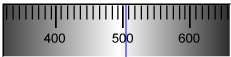
Or, alternatively, for instance:

The user agent could pick which one to display based on the dimensions given in the style sheet. This would allow it to maintain the same resolution for the tick marks, despite the differences in width.
Finally, here is an example of a range control with two labeled values:
< input type = "range" name = "a" list = "a-values" >
< datalist id = "a-values" >
< option value = "10" label = "Low" >
< option value = "90" label = "High" >
</ datalist > With styles that make the control draw vertically, it might look as follows:
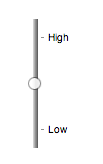
In this state, the range and step constraints are enforced even during user input, and there is no way to set the value to the empty string.
The min attribute, if specified, must have a value that is
a valid floating-point number. The default
minimum is 0. The max attribute, if specified, must
have a value that is a valid floating-point number. The default maximum is 100.
The default step is 1 (allowing only
integers, unless the min attribute has a non-integer
value).
The following common input element content attributes, IDL attributes, and
methods apply to the element:
autocomplete,
list,
max,
min, and
step content attributes;
list,
value, and
valueAsNumber IDL attributes;
stepDown() and
stepUp() methods.
The value IDL attribute is in mode value.
The input and change events apply.
The following content attributes must not be specified and do not apply to the
element:
accept,
alt,
checked,
dirname,
formaction,
formenctype,
formmethod,
formnovalidate,
formtarget,
height,
maxlength,
minlength,
multiple,
pattern,
placeholder,
readonly,
required,
size,
src, and
width.
The following IDL attributes and methods do not apply to the element:
checked,
files,
selectionStart,
selectionEnd,
selectionDirection, and
valueAsDate IDL attributes;
select(),
setRangeText(), and
setSelectionRange() methods.
type=color)Support in all current engines.
The input element represents a color well control, for setting the
element's value to a string representing a simple
color.
The value attribute, if specified and not empty, must
have a value that is a valid simple color.
The following common input element content attributes and IDL attributes apply to the element:
autocomplete and
list content attributes;
list and
value IDL attributes;
select() method.
The value IDL attribute is in mode value.
The input and change events apply.
The following content attributes must not be specified and do not apply to the
element:
accept,
alt,
checked,
dirname,
formaction,
formenctype,
formmethod,
formnovalidate,
formtarget,
height,
max,
maxlength,
min,
minlength,
multiple,
pattern,
placeholder,
readonly,
required,
size,
src,
step, and
width.
The following IDL attributes and methods do not apply to the element:
checked,
files,
selectionStart,
selectionEnd,
selectionDirection,
valueAsDate and,
valueAsNumber IDL attributes;
setRangeText(),
setSelectionRange(),
stepDown(), and
stepUp() methods.
type=checkbox)Support in all current engines.
The input element represents a two-state control that represents the
element's checkedness state. If the element's checkedness state is true, the control represents a positive
selection, and if it is false, a negative selection. If the element's indeterminate IDL attribute is set to true, then the
control's selection should be obscured as if the control was in a third, indeterminate, state.
The control is never a true tri-state control, even if the element's indeterminate IDL attribute is set to true. The indeterminate IDL attribute only gives the appearance of a
third state.
indeterminate [ = value ]HTMLInputElement#indeterminate
Support in all current engines.
When set, overrides the rendering of checkbox controls so that the current value is not visible.
The following common input element content attributes and IDL attributes apply to the element:
checked, and
required content attributes;
checked and
value IDL attributes.
The value IDL attribute is in mode default/on.
The input and change events apply.
The following content attributes must not be specified and do not apply to the
element:
accept,
alt,
autocomplete,
dirname,
formaction,
formenctype,
formmethod,
formnovalidate,
formtarget,
height,
list,
max,
maxlength,
min,
minlength,
multiple,
pattern,
placeholder,
readonly,
size,
src,
step, and
width.
The following IDL attributes and methods do not apply to the element:
files,
list,
selectionStart,
selectionEnd,
selectionDirection,
valueAsDate, and
valueAsNumber IDL attributes;
select(),
setRangeText(),
setSelectionRange(),
stepDown(), and
stepUp() methods.
type=radio)Support in all current engines.
The input element represents a control that, when used in conjunction
with other input elements, forms a radio button group in which only one
control can have its checkedness state set to true. If
the element's checkedness state is true, the control
represents the selected control in the group, and if it is false, it indicates a control in the
group that is not selected.
The radio button group that contains an input element
a also contains all the other input elements b that fulfill all
of the following conditions:
input element b's type attribute is in the Radio
Button state.name attribute, their name attributes are not empty, and the value of a's name attribute equals the value of b's name attribute.A tree must not contain an input element whose radio button group contains only that element.
If none of the radio buttons in a radio button group are checked, then they will all be initially unchecked in the interface, until such time as one of them is checked (either by the user or by script).
The following common input element content attributes and IDL attributes apply to the element:
checked and
required content attributes;
checked and
value IDL attributes.
The value IDL attribute is in mode default/on.
The input and change events apply.
The following content attributes must not be specified and do not apply to the
element:
accept,
alt,
autocomplete,
dirname,
formaction,
formenctype,
formmethod,
formnovalidate,
formtarget,
height,
list,
max,
maxlength,
min,
minlength,
multiple,
pattern,
placeholder,
readonly,
size,
src,
step, and
width.
The following IDL attributes and methods do not apply to the element:
files,
list,
selectionStart,
selectionEnd,
selectionDirection,
valueAsDate, and
valueAsNumber IDL attributes;
select(),
setRangeText(),
setSelectionRange(),
stepDown(), and
stepUp() methods.
type=file)Support in all current engines.
Support in all current engines.
The input element represents a list of selected files, each file consisting of a file
name, a file type, and a file body (the contents of the file).
Support in all current engines.
The accept
attribute may be specified to provide user agents with a hint of what file types will be
accepted.
If specified, the attribute must consist of a set of comma-separated tokens, each of which must be an ASCII case-insensitive match for one of the following:
audio/*"video/*"image/*"The tokens must not be ASCII case-insensitive matches for any of the other tokens (i.e. duplicates are not allowed).
User agents may use the value of this attribute to display a more appropriate user interface
than a generic file picker. For instance, given the value image/*, a user
agent could offer the user the option of using a local camera or selecting a photograph from their
photo collection; given the value audio/*, a user agent could offer the user
the option of recording a clip using a headset microphone.
Authors are encouraged to specify both any MIME types and any corresponding extensions when looking for data in a specific format.
For example, consider an application that converts Microsoft Word documents to Open Document Format files. Since Microsoft Word documents are described with a wide variety of MIME types and extensions, the site can list several, as follows:
< input type = "file" accept = ".doc,.docx,.xml,application/msword,application/vnd.openxmlformats-officedocument.wordprocessingml.document" > On platforms that only use file extensions to describe file types, the extensions listed here can be used to filter the allowed documents, while the MIME types can be used with the system's type registration table (mapping MIME types to extensions used by the system), if any, to determine any other extensions to allow. Similarly, on a system that does not have file names or extensions but labels documents with MIME types internally, the MIME types can be used to pick the allowed files, while the extensions can be used if the system has an extension registration table that maps known extensions to MIME types used by the system.
Extensions tend to be ambiguous (e.g. there are an untold number of formats
that use the ".dat" extension, and users can typically quite easily rename
their files to have a ".doc" extension even if they are not Microsoft Word
documents), and MIME types tend to be unreliable (e.g. many formats have no formally registered
types, and many formats are in practice labeled using a number of different MIME types). Authors
are reminded that, as usual, data received from a client should be treated with caution, as it may
not be in an expected format even if the user is not hostile and the user agent fully obeyed the
accept attribute's requirements.
For historical reasons, the value IDL attribute prefixes
the file name with the string "C:\fakepath\". Some legacy user agents
actually included the full path (which was a security vulnerability). As a result of this,
obtaining the file name from the value IDL attribute in a
backwards-compatible way is non-trivial. The following function extracts the file name in a
suitably compatible manner:
function extractFilename( path) {
if ( path. substr( 0 , 12 ) == "C:\\fakepath\\" )
return path. substr( 12 ); // modern browser
var x;
x = path. lastIndexOf( '/' );
if ( x >= 0 ) // Unix-based path
return path. substr( x+ 1 );
x = path. lastIndexOf( '\\' );
if ( x >= 0 ) // Windows-based path
return path. substr( x+ 1 );
return path; // just the file name
} This can be used as follows:
< p >< input type = file name = image onchange = "updateFilename(this.value)" ></ p >
< p > The name of the file you picked is: < span id = "filename" > (none)</ span ></ p >
< script >
function updateFilename( path) {
var name = extractFilename( path);
document. getElementById( 'filename' ). textContent = name;
}
</ script > The following common input element content attributes and IDL attributes apply to the element:
accept,
multiple, and
required content attributes;
files and
value IDL attributes;
select() method.
The value IDL attribute is in mode filename.
The input and change events apply.
The following content attributes must not be specified and do not apply to the
element:
alt,
autocomplete,
checked,
dirname,
formaction,
formenctype,
formmethod,
formnovalidate,
formtarget,
height,
list,
max,
maxlength,
min,
minlength,
pattern,
placeholder,
readonly,
size,
src,
step, and
width.
The element's value attribute must be omitted.
The following IDL attributes and methods do not apply to the element:
checked,
list,
selectionStart,
selectionEnd,
selectionDirection,
valueAsDate, and
valueAsNumber IDL attributes;
setRangeText(),
setSelectionRange(),
stepDown(), and
stepUp() methods.
type=submit)Support in all current engines.
The input element represents a button that, when activated, submits the
form. The element is
a button, specifically a submit button.
Since the default label is implementation-defined, and the width of the button typically depends on the button's label, the button's width can leak a few bits of fingerprintable information. These bits are likely to be strongly correlated to the identity of the user agent and the user's locale.
The formaction, formenctype, formmethod, formnovalidate, and formtarget attributes are attributes for form
submission.
The formnovalidate attribute can be
used to make submit buttons that do not trigger the constraint validation.
The following common input element content attributes and IDL attributes apply to the element:
formaction,
formenctype,
formmethod,
formnovalidate, and
formtarget content attributes;
value IDL attribute.
The value IDL attribute is in mode default.
The following content attributes must not be specified and do not apply to the
element:
accept,
alt,
autocomplete,
checked,
dirname,
height,
list,
max,
maxlength,
min,
minlength,
multiple,
pattern,
placeholder,
readonly,
required,
size,
src,
step, and
width.
The following IDL attributes and methods do not apply to the element:
checked,
files,
list,
selectionStart,
selectionEnd,
selectionDirection,
valueAsDate, and
valueAsNumber IDL attributes;
select(),
setRangeText(),
setSelectionRange(),
stepDown(), and
stepUp() methods.
The input and change events do not apply.
type=image)Support in all current engines.
The input element represents either an image from which a user can
select a coordinate and submit the form, or alternatively a button from which the user can submit
the form. The element is a button, specifically a submit button.
The coordinate is sent to the server during form submission by sending two entries for the element, derived from the name
of the control but with ".x" and ".y" appended to
the name with the x and y components of the coordinate respectively.
The image is given by the src attribute. The src
attribute must be present, and must contain a valid non-empty URL potentially surrounded by
spaces referencing a non-interactive, optionally animated, image resource that is neither
paged nor scripted.
The alt attribute
provides the textual label for the button for users and user agents who cannot use the image. The
alt attribute must be present, and must contain a non-empty
string giving the label that would be appropriate for an equivalent button if the image was
unavailable.
The input element supports dimension attributes.
The formaction, formenctype, formmethod, formnovalidate, and formtarget attributes are attributes for form
submission.
width [ = value ]height [ = value ]These attributes return the actual rendered dimensions of the image, or zero if the dimensions are not known.
They can be set, to change the corresponding content attributes.
The following common input element content attributes and IDL attributes apply to the element:
alt,
formaction,
formenctype,
formmethod,
formnovalidate,
formtarget,
height,
src, and
width content attributes;
value IDL attribute.
The value IDL attribute is in mode default.
The following content attributes must not be specified and do not apply to the
element:
accept,
autocomplete,
checked,
dirname,
list,
max,
maxlength,
min,
minlength,
multiple,
pattern,
placeholder,
readonly,
required,
size, and
step.
The element's value attribute must be omitted.
The following IDL attributes and methods do not apply to the element:
checked,
files,
list,
selectionStart,
selectionEnd,
selectionDirection,
valueAsDate, and
valueAsNumber IDL attributes;
select(),
setRangeText(),
setSelectionRange(),
stepDown(), and
stepUp() methods.
The input and change events do not apply.
Many aspects of this state's behavior are similar to the behavior of the
img element. Readers are encouraged to read that section, where many of the same
requirements are described in more detail.
Take the following form:
< form action = "process.cgi" >
< input type = image src = map.png name = where alt = "Show location list" >
</ form > If the user clicked on the image at coordinate (127,40) then the URL used to submit the form
would be "process.cgi?where.x=127&where.y=40".
(In this example, it's assumed that for users who don't see the map, and who instead just see a button labeled "Show location list", clicking the button will cause the server to show a list of locations to pick from instead of the map.)
type=reset)Support in all current engines.
The input element represents a button that, when activated, resets the
form. The element is
a button.
Since the default label is implementation-defined, and the width of the button typically depends on the button's label, the button's width can leak a few bits of fingerprintable information. These bits are likely to be strongly correlated to the identity of the user agent and the user's locale.
The value IDL attribute applies to this element and is in mode default.
The following content attributes must not be specified and do not apply to the
element:
accept,
alt,
autocomplete,
checked,
dirname,
formaction,
formenctype,
formmethod,
formnovalidate,
formtarget,
height,
list,
max,
maxlength,
min,
minlength,
multiple,
pattern,
placeholder,
readonly,
required,
size,
src,
step, and
width.
The following IDL attributes and methods do not apply to the element:
checked,
files,
list,
selectionStart,
selectionEnd,
selectionDirection,
valueAsDate, and
valueAsNumber IDL attributes;
select(),
setRangeText(),
setSelectionRange(),
stepDown(), and
stepUp() methods.
The input and change events do not apply.
type=button)Support in all current engines.
The input element represents a button with no default behavior. A
label for the button must be provided in the value
attribute, though it may be the empty string. The element is a button.
The value IDL attribute applies to this element and is in mode default.
The following content attributes must not be specified and do not apply to the
element:
accept,
alt,
autocomplete,
checked,
dirname,
formaction,
formenctype,
formmethod,
formnovalidate,
formtarget,
height,
list,
max,
maxlength,
min,
minlength,
multiple,
pattern,
placeholder,
readonly,
required,
size,
src,
step, and
width.
The following IDL attributes and methods do not apply to the element:
checked,
files,
list,
selectionStart,
selectionEnd,
selectionDirection,
valueAsDate, and
valueAsNumber IDL attributes;
select(),
setRangeText(),
setSelectionRange(),
stepDown(), and
stepUp() methods.
The input and change events do not apply.
input element attributesmaxlength and minlength attributesSupport in all current engines.
The maxlength
attribute is a
form control maxlength
attribute.
Support in all current engines.
The minlength
attribute is a
form control minlength
attribute.
If the input element has a maximum allowed value length, then the
length of the value of the element's value
attribute must be equal to or less than the element's maximum allowed value
length.
The following extract shows how a messaging client's text entry could be arbitrarily restricted to a fixed number of characters, thus forcing any conversation through this medium to be terse and discouraging intelligent discourse.
< label > What are you doing? < input name = status maxlength = 140 ></ label > Here, a password is given a minimum length:
< p >< label > Username: < input name = u required ></ label >
< p >< label > Password: < input name = p required minlength = 12 ></ label > size attributeThe size attribute
gives the number of characters that, in a visual rendering, the user agent is to allow the user to
see while editing the element's value.
The size attribute, if specified, must have a value that
is a valid non-negative integer greater than zero.
readonly attributeSupport in all current engines.
The readonly
attribute is a boolean attribute that controls whether or not the user can edit the
form control.
The difference between disabled and readonly is that read-only controls can still function,
whereas disabled controls generally do not function as controls until they are enabled. This is
spelled out in more detail elsewhere in this specification with normative requirements that refer
to the disabled concept (for example, the element's
activation behavior, whether or not it is a focusable area, or when
constructing the entry list). Any other behavior related to user interaction with
disabled controls, such as whether text can be selected or copied, is not defined in this
standard.
Only text controls can be made read-only, since for other controls (such as checkboxes and
buttons) there is no useful distinction between being read-only and being disabled, so the
readonly attribute does not
apply.
In the following example, the existing product identifiers cannot be modified, but they are still displayed as part of the form, for consistency with the row representing a new product (where the identifier is not yet filled in).
< form action = "products.cgi" method = "post" enctype = "multipart/form-data" >
< table >
< tr > < th > Product ID < th > Product name < th > Price < th > Action
< tr >
< td > < input readonly = "readonly" name = "1.pid" value = "H412" >
< td > < input required = "required" name = "1.pname" value = "Floor lamp Ulke" >
< td > $< input required = "required" type = "number" min = "0" step = "0.01" name = "1.pprice" value = "49.99" >
< td > < button formnovalidate = "formnovalidate" name = "action" value = "delete:1" > Delete</ button >
< tr >
< td > < input readonly = "readonly" name = "2.pid" value = "FG28" >
< td > < input required = "required" name = "2.pname" value = "Table lamp Ulke" >
< td > $< input required = "required" type = "number" min = "0" step = "0.01" name = "2.pprice" value = "24.99" >
< td > < button formnovalidate = "formnovalidate" name = "action" value = "delete:2" > Delete</ button >
< tr >
< td > < input required = "required" name = "3.pid" value = "" pattern = "[A-Z0-9]+" >
< td > < input required = "required" name = "3.pname" value = "" >
< td > $< input required = "required" type = "number" min = "0" step = "0.01" name = "3.pprice" value = "" >
< td > < button formnovalidate = "formnovalidate" name = "action" value = "delete:3" > Delete</ button >
</ table >
< p > < button formnovalidate = "formnovalidate" name = "action" value = "add" > Add</ button > </ p >
< p > < button name = "action" value = "update" > Save</ button > </ p >
</ form > required attributeThe required
attribute is a boolean attribute. When specified, the element is required.
The following form has two required fields, one for an email address and one for a password. It also has a third field that is only considered valid if the user types the same password in the password field and this third field.
< h1 > Create new account</ h1 >
< form action = "/newaccount" method = post
oninput = "up2.setCustomValidity(up2.value != up.value ? 'Passwords do not match.' : '')" >
< p >
< label for = "username" > Email address:</ label >
< input id = "username" type = email required name = un >
< p >
< label for = "password1" > Password:</ label >
< input id = "password1" type = password required name = up >
< p >
< label for = "password2" > Confirm password:</ label >
< input id = "password2" type = password name = up2 >
< p >
< input type = submit value = "Create account" >
</ form > For radio buttons, the required attribute is
satisfied if any of the radio buttons in the group is
selected. Thus, in the following example, any of the radio buttons can be checked, not just the
one marked as required:
< fieldset >
< legend > Did the movie pass the Bechdel test?</ legend >
< p >< label >< input type = "radio" name = "bechdel" value = "no-characters" > No, there are not even two female characters in the movie. </ label >
< p >< label >< input type = "radio" name = "bechdel" value = "no-names" > No, the female characters never talk to each other. </ label >
< p >< label >< input type = "radio" name = "bechdel" value = "no-topic" > No, when female characters talk to each other it's always about a male character. </ label >
< p >< label >< input type = "radio" name = "bechdel" value = "yes" required > Yes. </ label >
< p >< label >< input type = "radio" name = "bechdel" value = "unknown" > I don't know. </ label >
</ fieldset > To avoid confusion as to whether a radio button group is required or not, authors are encouraged to specify the attribute on all the radio buttons in a group. Indeed, in general, authors are encouraged to avoid having radio button groups that do not have any initially checked controls in the first place, as this is a state that the user cannot return to, and is therefore generally considered a poor user interface.
multiple attributeSupport in all current engines.
Support in all current engines.
The multiple
attribute is a boolean attribute that indicates whether the user is to be allowed to
specify more than one value.
The following extract shows how an email client's "To" field could accept multiple email addresses.
< label > To: < input type = email multiple name = to ></ label > If the user had, amongst many friends in their user contacts database, two friends "Spider-Man" (with address "spider@parker.example.net") and "Scarlet Witch" (with address "scarlet@avengers.example.net"), then, after the user has typed "s", the user agent might suggest these two email addresses to the user.
The page could also link in the user's contacts database from the site:
< label > To: < input type = email multiple name = to list = contacts ></ label >
...
< datalist id = "contacts" >
< option value = "hedral@damowmow.com" >
< option value = "pillar@example.com" >
< option value = "astrophy@cute.example" >
< option value = "astronomy@science.example.org" >
</ datalist > Suppose the user had entered "bob@example.net" into this text control, and then
started typing a second email address starting with "s". The user agent might show
both the two friends mentioned earlier, as well as the "astrophy" and "astronomy" values given in
the datalist element.
The following extract shows how an email client's "Attachments" field could accept multiple files for upload.
< label > Attachments: < input type = file multiple name = att ></ label > pattern attributeSupport in all current engines.
The pattern
attribute specifies a regular expression against which the control's value, or, when the multiple attribute applies and is set, the control's values, are to be checked.
If specified, the attribute's value must match the JavaScript Pattern[+U, +N] production.
When an input element has a pattern
attribute specified, authors should include a title attribute to give a description of the pattern. User
agents may use the contents of this attribute, if it is present, when informing the user that the
pattern is not matched, or at any other suitable time, such as in a tooltip or read out by
assistive technology when the control gains focus.
For example, the following snippet:
< label > Part number:
< input pattern = "[0-9][A-Z]{3}" name = "part"
title = "A part number is a digit followed by three uppercase letters." />
</ label > ...could cause the UA to display an alert such as:
A part number is a digit followed by three uppercase letters. You cannot submit this form when the field is incorrect.
When a control has a pattern attribute, the title attribute, if used, must describe the pattern. Additional
information could also be included, so long as it assists the user in filling in the control.
Otherwise, assistive technology would be impaired.
For instance, if the title attribute contained the caption of the control, assistive technology could end up saying something like The text you have entered does not match the required pattern. Birthday, which is not useful.
UAs may still show the title in non-error situations (for
example, as a tooltip when hovering over the control), so authors should be careful not to word
titles as if an error has necessarily occurred.
min and max attributesSome form controls can have explicit constraints applied limiting the allowed range of values that the user can provide. Normally, such a range would be linear and continuous. A form control can have a periodic domain, however, in which case the form control's broadest possible range is finite, and authors can specify explicit ranges within it that span the boundaries.
Specifically, the broadest range of a type=time control is midnight to midnight (24 hours), and
authors can set both continuous linear ranges (such as 9pm to 11pm) and discontinuous ranges
spanning midnight (such as 11pm to 1am).
The min and max attributes indicate the
allowed range of values for the element.
If the element does not have a periodic domain, the
max attribute's value (the maximum) must not be less than the min attribute's value (its minimum).
An element has range limitations if it has a defined minimum or a defined maximum.
The following date control limits input to dates that are before the 1980s:
< input name = bday type = date max = "1979-12-31" > The following number control limits input to whole numbers greater than zero:
< input name = quantity required = "" type = "number" min = "1" value = "1" > The following time control limits input to those minutes that occur between 9pm and 6am, defaulting to midnight:
< input name = "sleepStart" type = time min = "21:00" max = "06:00" step = "60" value = "00:00" > step attributeThe step attribute
indicates the granularity that is expected (and required) of the value or values, by
limiting the allowed values.
The step attribute, if specified, must either have a
value that is a valid floating-point number that parses to a number that is greater than zero, or must have a
value that is an ASCII case-insensitive match for the string "any".
The following range control only accepts values in the range 0..1, and allows 256 steps in that range:
< input name = opacity type = range min = 0 max = 1 step = 0.00392156863 > The following control allows any time in the day to be selected, with any accuracy (e.g. thousandth-of-a-second accuracy or more):
< input name = favtime type = time step = any > Normally, time controls are limited to an accuracy of one minute.
list attributeThe list attribute is
used to identify an element that lists predefined options suggested to the user.
If present, its value must be the ID of a datalist
element in the same tree.
This URL field offers some suggestions.
< label > Homepage: < input name = hp type = url list = hpurls ></ label >
< datalist id = hpurls >
< option value = "https://www.google.com/" label = "Google" >
< option value = "https://www.reddit.com/" label = "Reddit" >
</ datalist > Other URLs from the user's history might show also; this is up to the user agent.
This example demonstrates how to design a form that uses the autocompletion list feature while still degrading usefully in legacy user agents.
If the autocompletion list is merely an aid, and is not important to the content, then simply
using a datalist element with children option elements is enough. To
prevent the values from being rendered in legacy user agents, they need to be placed inside the
value attribute instead of inline.
< p >
< label >
Enter a breed:
< input type = "text" name = "breed" list = "breeds" >
< datalist id = "breeds" >
< option value = "Abyssinian" >
< option value = "Alpaca" >
<!-- ... -->
</ datalist >
</ label >
</ p > However, if the values need to be shown in legacy UAs, then fallback content can be placed
inside the datalist element, as follows:
< p >
< label >
Enter a breed:
< input type = "text" name = "breed" list = "breeds" >
</ label >
< datalist id = "breeds" >
< label >
or select one from the list:
< select name = "breed" >
< option value = "" > (none selected)
< option > Abyssinian
< option > Alpaca
<!-- ... -->
</ select >
</ label >
</ datalist >
</ p > The fallback content will only be shown in UAs that don't support datalist. The
options, on the other hand, will be detected by all UAs, even though they are not children of the
datalist element.
Note that if an option element used in a datalist is selected, it will be selected by default by legacy UAs
(because it affects the select), but it will not have any effect on the
input element in UAs that support datalist.
placeholder attributeElement/input#attr-placeholder
Support in all current engines.
The placeholder attribute represents a short
hint (a word or short phrase) intended to aid the user with data entry when the control has no
value. A hint could be a sample value or a brief description of the expected format. The
attribute, if specified, must have a value that contains no U+000A LINE FEED (LF) or U+000D
CARRIAGE RETURN (CR) characters.
The placeholder attribute should not be used as an
alternative to a label. For a longer hint or other advisory text, the title attribute is more appropriate.
These mechanisms are very similar but subtly different: the hint given by the
control's label is shown at all times; the short hint given in the placeholder attribute is shown before the user enters a
value; and the hint in the title attribute is shown when the user
requests further help.
Here is an example of a mail configuration user interface that uses the placeholder attribute:
< fieldset >
< legend > Mail Account</ legend >
< p >< label > Name: < input type = "text" name = "fullname" placeholder = "John Ratzenberger" ></ label ></ p >
< p >< label > Address: < input type = "email" name = "address" placeholder = "john@example.net" ></ label ></ p >
< p >< label > Password: < input type = "password" name = "password" ></ label ></ p >
< p >< label > Description: < input type = "text" name = "desc" placeholder = "My Email Account" ></ label ></ p >
</ fieldset > In situations where the control's content has one directionality but the placeholder needs to have a different directionality, Unicode's bidirectional-algorithm formatting characters can be used in the attribute value:
< input name = t1 type = tel placeholder = " ‫ رقم الهاتف 1 ‮ " >
< input name = t2 type = tel placeholder = " ‫ رقم الهاتف 2 ‮ " > For slightly more clarity, here's the same example using numeric character references instead of inline Arabic:
< input name = t1 type = tel placeholder = " ‫ رقم الهاتف 1 ‮ " >
< input name = t2 type = tel placeholder = " ‫ رقم الهاتف 2 ‮ " > input element APIsvalue [ = value ]Returns the current value of the form control.
Can be set, to change the value.
Throws an "InvalidStateError" DOMException if it is
set to any value other than the empty string when the control is a file upload control.
checked [ = value ]Returns the current checkedness of the form control.
Can be set, to change the checkedness.
files [ = files ]Returns a FileList object listing the selected files of the form control.
Returns null if the control isn't a file control.
Can be set to a FileList object to change the selected files of the form control. For
instance, as the result of a drag-and-drop operation.
valueAsDate [ = value ]Returns a Date object representing the form control's value, if applicable; otherwise, returns null.
Can be set, to change the value.
Throws an "InvalidStateError" DOMException if the
control isn't date- or time-based.
valueAsNumber [ = value ]Returns a number representing the form control's value, if applicable; otherwise, returns NaN.
Can be set, to change the value. Setting this to NaN will set the underlying value to the empty string.
Throws an "InvalidStateError" DOMException if the
control is neither date- or time-based nor numeric.
stepUp( [ n ] )Support in all current engines.
stepDown( [ n ] )Support in all current engines.
Changes the form control's value by the value given in
the step attribute, multiplied by n.
The default value for n is 1.
Throws "InvalidStateError" DOMException if the control
is neither date- or time-based nor numeric, or if the step
attribute's value is "any".
listReturns the datalist element indicated by the list attribute.